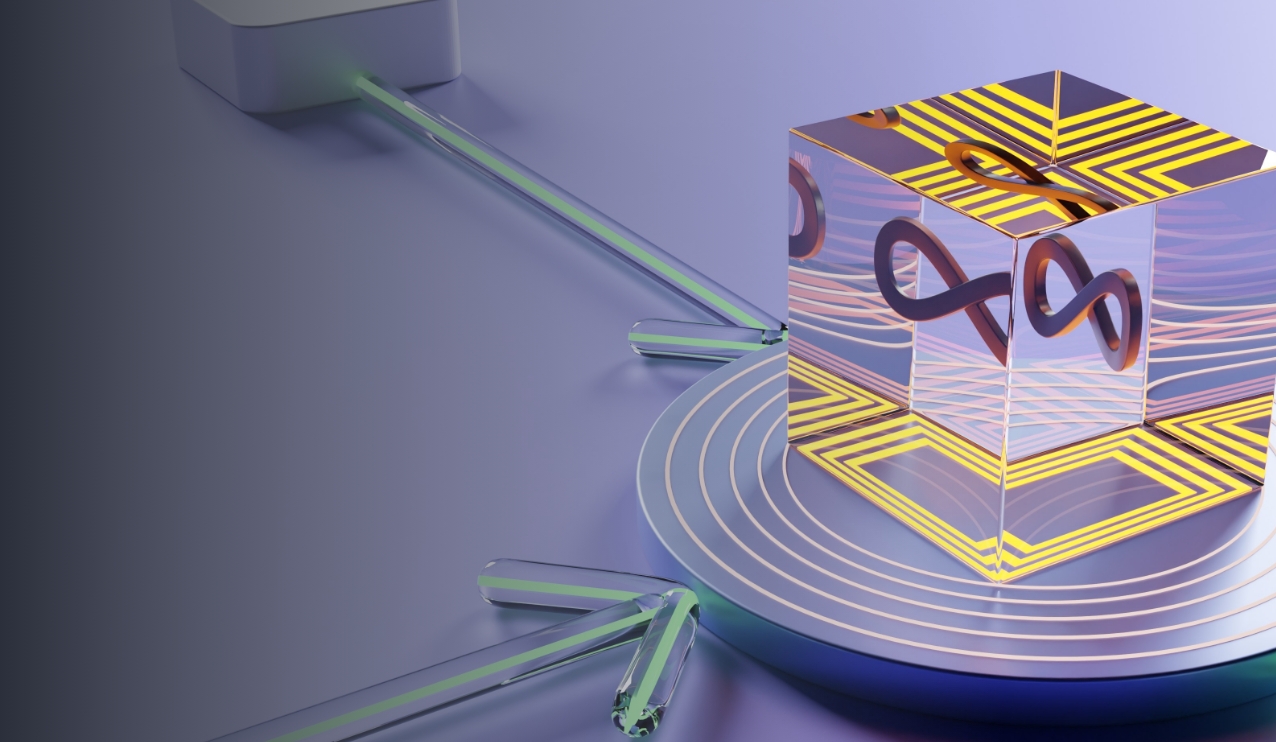How does a Cluster Autoscaler work and how do you configure it? Here you will find the answer! This hands-on blog focuses on exploring high level concepts about Cluster Autoscaler, setting up and simulating its actions, offering you a tangible grasp of its workings.
The Cluster Autoscaler in Kubernetes is a tool that automatically adjusts the size of the cluster, scaling it up or down as necessary based on specific conditions and utilization metrics. It focuses on ensuring that pods have a place to run without wasting resources on unneeded nodes.
Everything you need to know: Key points about the Cluster Autoscaler
1. Node Groups: Cluster Autoscaler operates on the concept of node groups, which are groups of nodes that share the same configuration. In cloud environments, these typically correspond to VM instance groups or similar constructs.
2. Scaling Up: The primary motivation for scaling up is when there are pods that fail to run in the cluster due to insufficient resources. Cluster Autoscaler will attempt to bring up nodes so that these pods have a place to run.
3. Scaling Down: The Cluster Autoscaler will scale down the cluster when it detects nodes that have been underutilized for an extended period of time (and can be safely terminated). Before removing a node, the Cluster Autoscaler ensures that all pods running on that node can be moved to other nodes.
4. Balancer: The autoscaler tries to ensure that the node groups are of similar size. This behavior can be modified with balancing options.
5. Multiple Cloud Providers: The Cluster Autoscaler has support for multiple cloud providers including GCP, AWS, Azure, and others. Each provider might have its own set of specific configurations and best practices.
6. Safe to Evict Annotation: The Cluster Autoscaler uses this to determine which pods can be safely terminated. By default, it considers all pods as safe to evict, but this behavior can be changed.
7. Overprovisioning: In dynamic workloads where the exact time of job arrival is not known, Cluster Autoscaler can be combined with over-provisioning to ensure there’s always a buffer of extra nodes, so that the cluster can handle sudden spikes in load without delay.
8. Resource Limits and Constraints: The autoscaler considers resource requirements, current resource usage, and constraints such as pod affinity and anti-affinity when making scaling decisions.
9. Cooldown Periods: After scaling up, the Cluster Autoscaler waits for a while to ensure that the new nodes are utilized properly before it attempts another scaling action. This is to prevent thrashing and rapid back-and-forth scaling actions.
10. Estimator: It uses a binpacking-based estimator to see if new nodes are needed based on the resource requests and limits of pending pods.
11. Integration with Node Pools: In cloud providers like GCP and Azure, you can set minimum and maximum node pool size, which the Cluster Autoscaler respects. This allows you to set bounds on how much the autoscaler can scale.
Cluster Autoscaler Configuration - Example with technical focus
To enable and use the Cluster Autoscaler, you typically deploy it as a pod within your Kubernetes cluster. Configuration varies based on your cloud provider and specific cluster setup.
When deploying applications on Kubernetes with the potential of variable workloads, the Cluster Autoscaler becomes invaluable as it automates the scaling process, ensuring efficient use of resources while maintaining application availability.
If you’re aiming for a more technical demonstration on the Cluster Autoscaler, you might want to incorporate a hands-on tutorial or walk-through, maybe showcasing a real-world use case scenario. Here’s an example for this article with a more technical bent:
Prerequisites:
- A running Kubernetes cluster
- kubectl set up and configured to communicate with your cluster
- Basic familiarity with Kubernetes resource definitions
Setting up Cluster Autoscaler:
Configuring the Cluster Autoscaler appropriately is vital to ensure it behaves as expected and integrates seamlessly with your environment. One of the primary ways to configure Cluster Autoscaler is by editing its deployment.
- Cloud Provider Integration: Depending on your cloud provider (e.g., AWS, GCP, Azure), there are specific integrations available. Ensure that your cloud provider credentials are configured correctly.
- Deploy Cluster Autoscaler: Here's a basic setup for AWS (replace with your cloud provider specifics if using another):
kubectl apply -f https://raw.githubusercontent.com/kubernetes/autoscaler/master/cluster-autoscaler/cloudprovider/aws/examples/cluster-autoscaler-autodiscover.yaml
- Set Necessary Permissions: Make sure your nodes or service account for the Cluster Autoscaler have the necessary permissions to create and delete nodes.
Configuring Cluster Autoscaler:
1. Accessing the Deployment: The Cluster Autoscaler typically runs as a deployment in the kube-system namespace. To see the current configuration, run:
kubectl -n kube-system get deployment cluster-autoscaler -o yaml
This command outputs the complete configuration of the Cluster Autoscaler deployment.
2. Edit the Deployment: To modify the deployment interactively:
kubectl -n kube-system edit deployment cluster-autoscaler
This opens the deployment configuration in your default terminal editor (like vim, nano, etc.). Here, you can change various aspects of the deployment.
3. Modify Command Line Flags: Within the editor, search for the args section under spec.template.spec.containers[0]. This section contains the command line arguments that the Cluster Autoscaler was started with. These arguments define its behavior.
Some commonly edited flags include:
- --nodes=min:max:NodeGroupName: Defines the minimum and maximum number of nodes in each node group. Replace NodeGroupName with the name of your node group.
- --scale-down-delay-after-add: This specifies the delay after adding a new node before it can be considered for scaling down. It's useful to prevent too-rapid scaling actions.
- --balance-similar-node-groups: Enables balancing between similar node groups. Useful if you have multiple node groups with similar capacities.
Once you’ve made your desired changes, save and exit the editor. Kubernetes will start a new pod with the updated configuration and terminate the old one, ensuring a zero-downtime update.
4. Verification: To ensure that your changes were applied successfully check the Cluster Autoscaler logs:
kubectl -n kube-system logs -l app=cluster-autoscaler
Look for any error messages or confirmations related to your configuration changes. Monitor the new configuration in action. Depending on your changes (e.g., scale-down settings), you may need to simulate load or wait to see behavior changes.
Simulating Load and Observing Scaling:
First deploy a Sample Application:
apiVersion: apps/v1
kind: Deployment
metadata:
name: nginx-deployment
labels:
app: nginx
spec:
replicas: 10 # Initially set to a number that fits comfortably in the current nodes
selector:
matchLabels:
app: nginx
template:
metadata:
labels:
app: nginx
spec:
containers:
- name: nginx
image: nginx:1.14.2
resources:
requests:
cpu: "500m"
Then increase the load by modifying the replicas or resource requests so that they exceed the available capacity in your cluster:
kubectl scale deployment nginx-deployment --replicas=100
Then observe the Autoscaling and monitor the number of nodes in your cluster:
watch kubectl get nodes
You should notice that after a brief period, the Cluster Autoscaler triggers the addition of new nodes to accommodate the increased load.
Conclusion
The Cluster Autoscaler isn’t just an academic concept; it’s a practical tool that can drastically impact the efficiency of your Kubernetes operations. As we’ve seen, setting it up and observing it in action offers invaluable insights into how Kubernetes can dynamically adjust to workload needs.